University of the Philippines Cebu Course Offerings
…
You may visit UP Cebu Registration Guide 2025 for important information.
Please check the Registration Notes for important information.
AY 2024-2025 Midyear Term (1243)
-
-
- 2025 June 03-04: Pre-enlistment Period
- 2025 June 10-11: Registration Period
- 2025 June 13: Extension of Registration
- 2025 June 13: Start of Classes
-
AY 2024-2025 Second Semester/Trimester
-
-
- 2024 December 2-5 – Student Evaluation Set (SET) Administration period
- 2024 December 2-5 – UP Student Course Effectiveness Evaluation (UPSCEE) Administration period
- 2024 December 6- 2025 January 7 – Encoding of Classes
- 2025 January 8-10 – Pre-enlistment for Undergraduate and MS students
Date Student Numbers starting with 2025 January 8, Wednesday 2022 and below 2025 January 9, Thursday 2024 2025 January 10, Friday 2023 - Grades Training for Faculty: Dec. 13 (through zoom)
- 2025 January 13-16 – F2F REGISTRATION Period for Undergraduate, MS Computer Science, MS Environmental Studies, MS Environmental Science, and MS Mathematics at the AS Hall
Student Numbers starting with 2025 January 13, Monday 2022 or below 2025 January 14, Tuesday 2024 2025 January 15, Wednesday 2023 2025 January 16, Thursday FREE FOR ALL
-
PRE-EVALUATION If a student is graduating this AY 2024-2025 (1 st semester, 2nd semester, midyear) is a transferee, shiftee or is under the old curriculum (including if the student has shifted from the old curriculum to the new curriculum*), then the student is required to undergo pre-evaluation prior to advisement and validation. Pre-evaluation is done by an OUR staff to review credited, substituted, validated and additional required courses. The purpose of this is to minimize, if not eliminate, hurdles on the student’s expected graduation. *Old curriculum is a degree implemented before the year 2018. New curriculum is a degree implemented in 2018 or onwards.
| Graduating Either in the Second Semester or Midyear Term AY 2024-2025 | Transferee, Shiftee, Under the Old Curriculum or Shifted from the Old Curriculum to the New Curriculum? | PRE- ADVISING REQUIRED? |
| NO | NO | NO |
| NO | YES | NO |
| YES | NO | NO |
| YES | YES | YES |
Pre-evaluation will be done at the OUR by Ms. Vena. During the pre- evaluation, the student will be evaluated on courses for possible substitution, validation and additional required courses to take. These will be written on a pre-evaluation form which the student will need to sign and show his/her adviser during advising proper. After pre-evaluation, the student may then proceed to their respective colleges for advising proper. 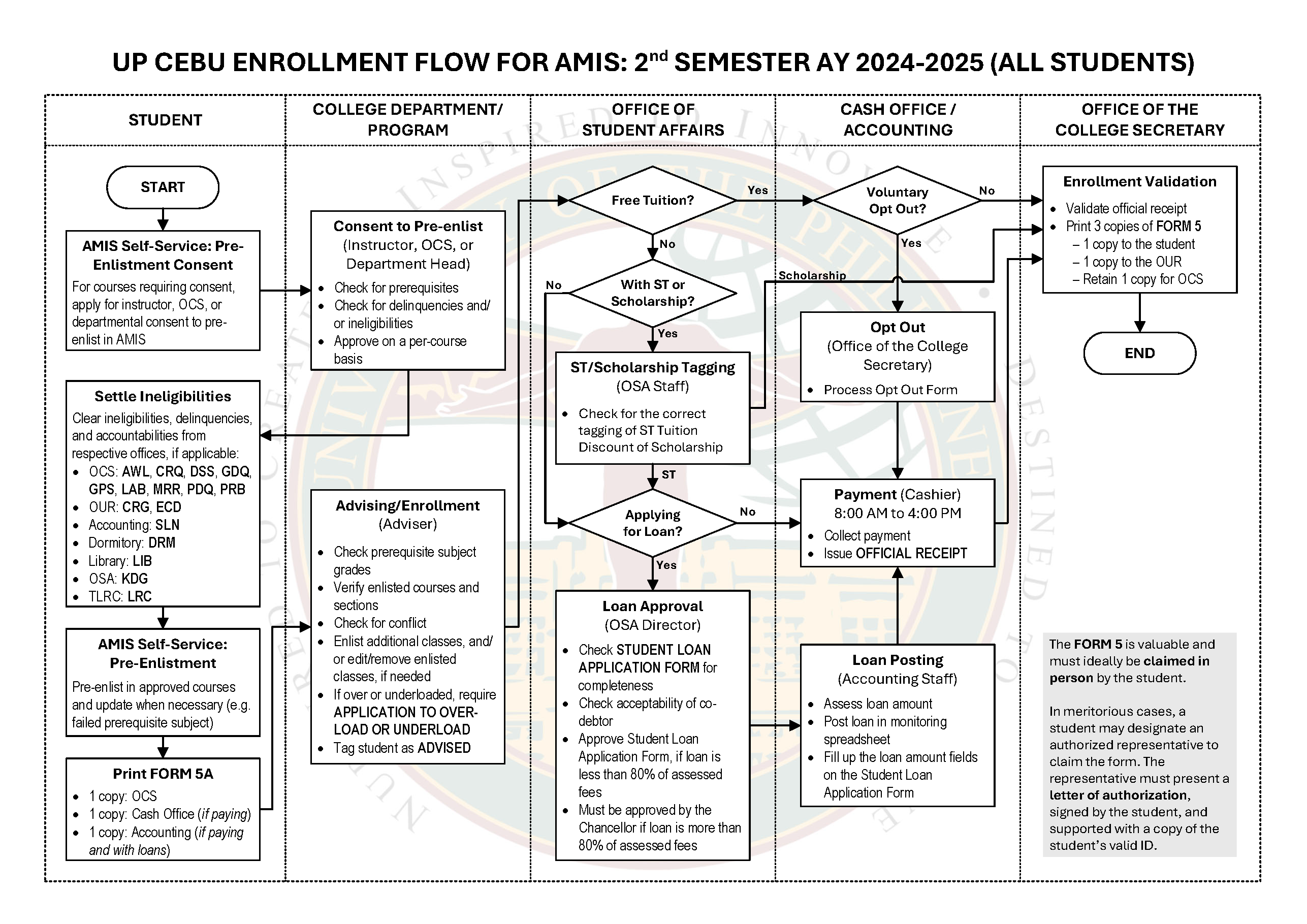
STEPS
Step 1. Pre-enlistment
-
- Pre-enlist for your classes in the next term at https://amis.upcebu.edu.ph/. Here is a Guide on How to Pre-enlist in AMIS.
- Follow your Program Checklist and Study Plan.
- Contact your college if you are unable to pre-enlist.
- You may still have tagged ineligibilities (Accounting, Library, OSA, OUR) in SAIS. Make sure to comply with these ineligibilities or to get in touch with the concerned office in order to clear you for pre-enlistment.
Step 2. Advisement
Students who were not able to pre-enlist during the pre enlistment period should pre-enlist during the registration period before advisement.
Please check with your College/Department/Program if Advising will be done online or face-to-face.
-
- Update your Program Checklist with your most recent grades.
- If F2F, Proceed to your Program Adviser along with your updated Program Checklist. If online, check with your College/Department/Program on communicating with your Program Adviser.
- Your Program Adviser will check your enlisted classes and tag you as “Advised”. Your Adviser will make the necessary changes in your schedule, as needed.
STEP 3. Scholarships and/or Tuition Discount
▪ Are you eligible for the Free Higher Education Privilege (for undergraduate students only)? Click here. UP Cebu shall implement Republic Act 10931 known as the Universal Access to Quality Tertiary Education Act of 2017 and its Implementing Rules and Regulations (IRR) that was approved and signed on 2018 February 22. Anent to this are the Implementation Guidelines for the Grant of Free Tuition and Other School Fees in UP dated 2019 September 3. ▪ If you applied for a tuition discount (for undergraduate students only) via the Student Financial Assistance (SFA) Online portal or if you have a scholarship, the discount or privilege would have already been reflected in SAIS and your amount payable adjusted accordingly. ▪ If you have a Scholarship, please fill out the Scholars Enlistment Form. ▪ If you would like to apply for a student loan, fill up the form here: http://t.ly/jHnf, and email to [email protected]. We suggest doing this early, even submitting the loan form as early as Step 1 – Pre-enlistment. For concerns in Step 3, you may get in touch with the Office of Student Affairs (OSA) at (032) 232 8187 local 115 or via email at [email protected] or visit them at Room 204, Administration Building.
Step 4. Payment
Non-paying students may proceed to Step 5. You may also voluntarily opt out from availing the Free Tuition privilege. Should this be the decision, after submitting a duly accomplished Voluntary Opt-out Form, the student will pay the full tuition and other fees, as his/her contribution to the University. Please refer to the Implementation Guidelines for the Grant of Free Tuition and Other School Fees in UP (pages 12-15) for the steps in the Opt-Out process.
-
- View your amount payable in SAIS, under Main Menu > Self Service > Student Center > Finances. Click here for a sample. …
- Pay your tuition and other miscellaneous school fees in-person at the Cash Office (8AM to 3PM). If you are not able to pay in person, you may pay through Philippine Veterans Bank (21-0000-067) via online channels such as gcash, instapay, and bank transfers. If paying via GCash, please add 4 zeroes at the start to have 13 digits, 000021-0000-067.
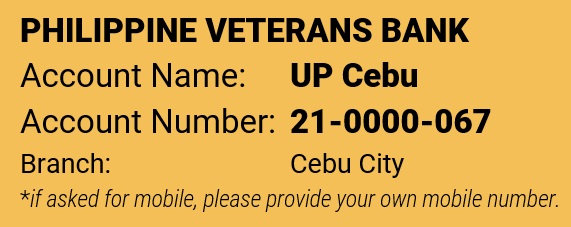 …
… - If paying online, make sure your payment status is COMPLETED or SUCCESSFUL. Email your proof of payment (must include amount paid, transaction date, time, and reference number) to your College Secretary’s Office. For GCash transactions, make sure to enable mobile or email notifications. Attach proof of completed payment from GCash SMS or GCash Email with InstaPay Trace Number. (also found in your GCash Inbox, “Your Bank Transfer Status” message) Incomplete information may lead to delays or the non-processing of your enrollment as your payment could not be verified. … See samples below for correct proof of payment. …
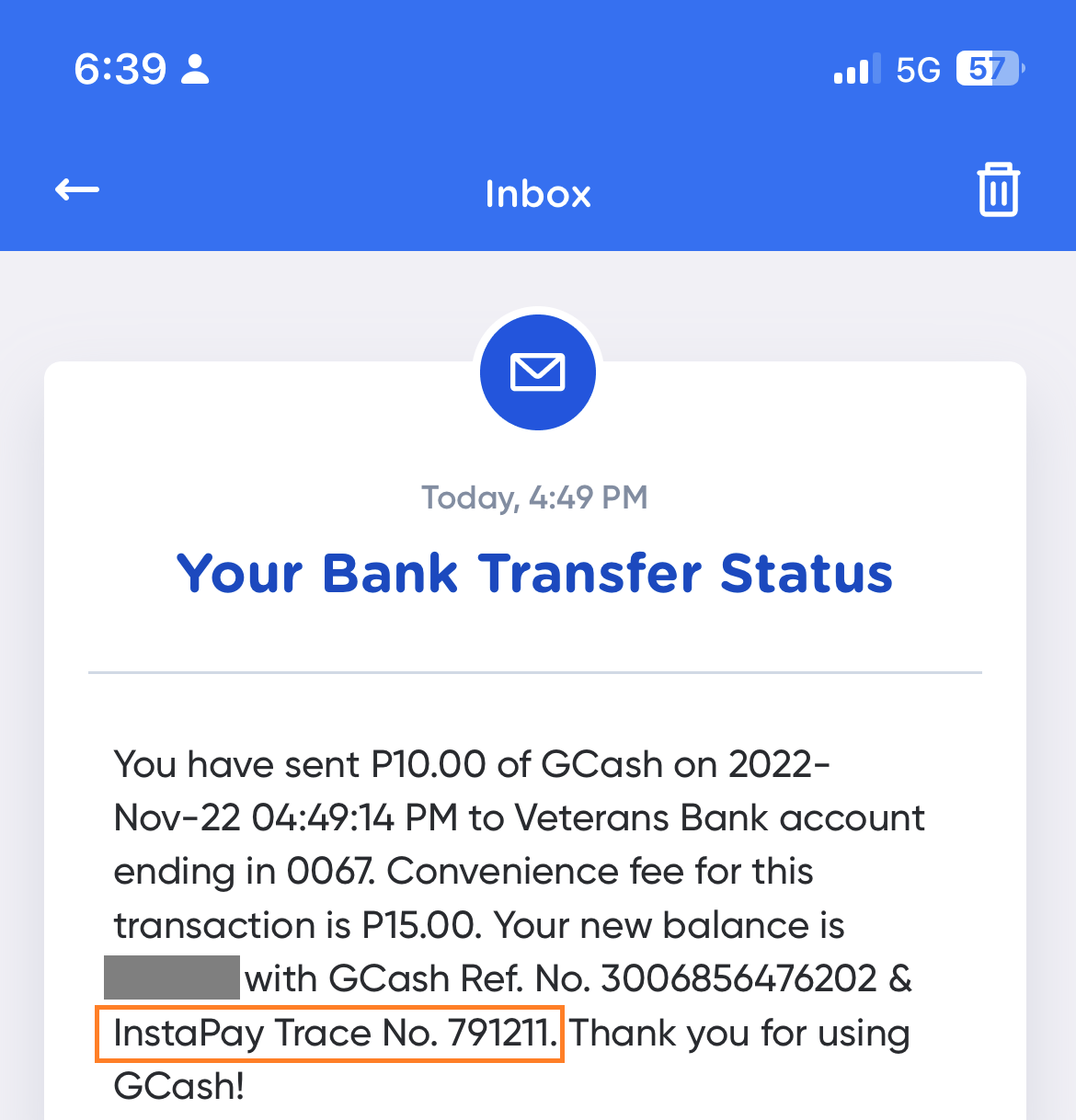
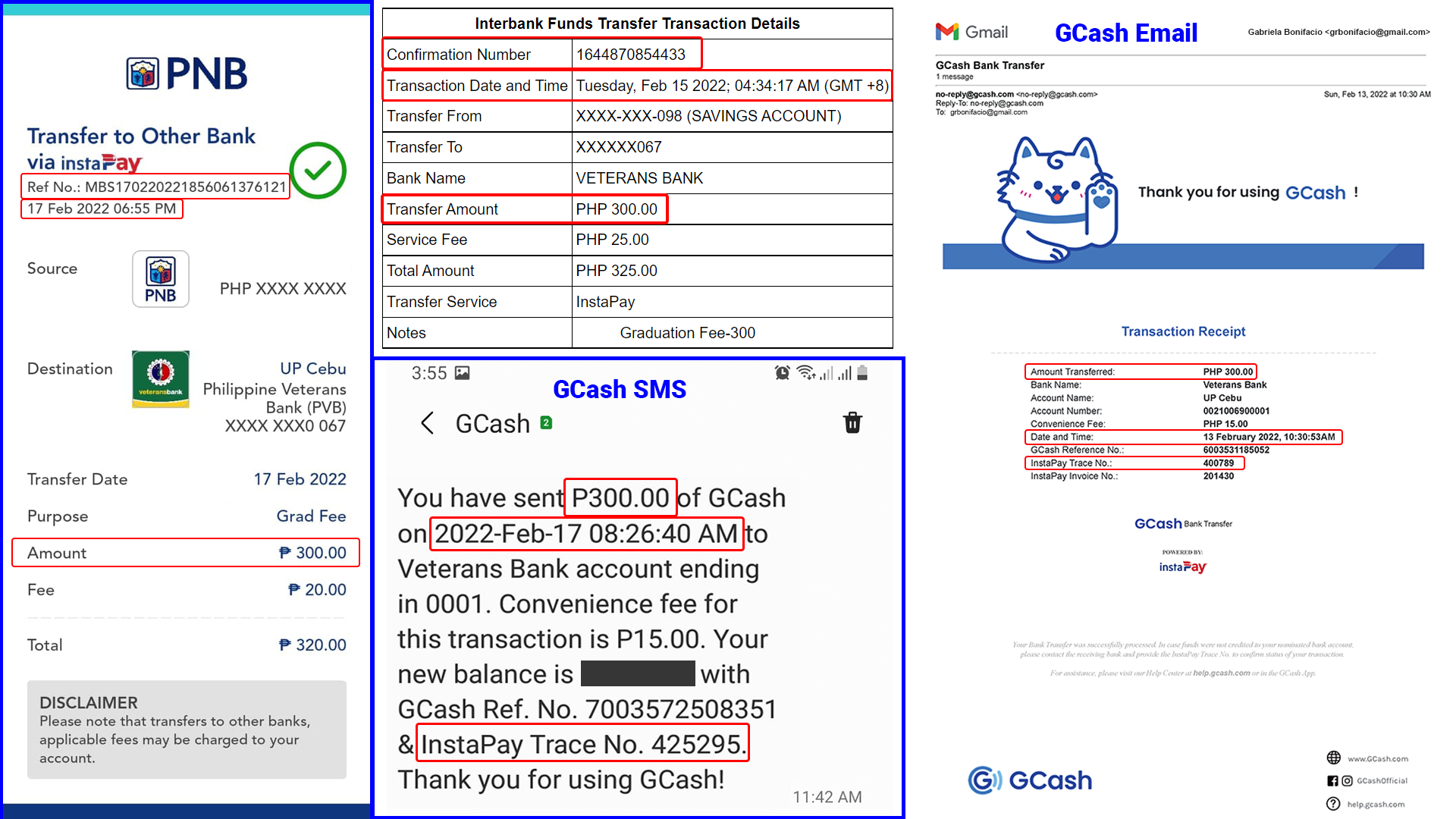 …
… - Once payment has been verified, the Cash Office will post your payment in SAIS.…
Step 5. Enrollment
-
- Your College Secretary’s Office will tag you as “Officially Enrolled” and generate your UP Form 5 Certificate of Registration and EOR (Electronic Official Receipt). You may generate and download a copy of your UP Form 5 Certificate of Registration in SAIS, under Main Menu > Reporting Tools > BI Publisher > Query Report Viewer > “UPCEB_EOR_S”. Instructions here. Your UP Form 5 should have a “REGISTERED” watermark at the center of the page, and “Date Enrolled” at the bottom right of the page. Note: The UP Form 5 will generate ONLY when you are “Officially Enrolled“. …
- You may also view your class schedule in SAIS, under Main Menu > Self Service > Student Center. Click here for a sample. Or, you may also generate your UP Form 5A (List of Enlisted Classes) in SAIS, under Main Menu > Reporting Tools > BI Publisher > Query Report Viewer > “UPCEBFORM5A”. The SAIS interface looks like this.
…
What is the difference between Form 5 and Form 5A?
The Form 5A is a document that you can print from SAIS that lists all your enlisted classes for the term. It includes your class schedule, room assignment, instructors, and units enrolled. It also serves as your temporary Form 5 prior to final enrollment. After your Program Adviser has advised you, by checking your enlisted classes, and your College Secretary’s Office has officially enrolled you for the term, then your Form 5 (without the A) will be generated and issued. The UP Form 5 EOR is your official Certificate of Registration, which also serves as Official Receipt for paying students. Your Form 5 is considered valid when it has (a) the “REGISTERED” watermark; (b) the date enrolled; and (c) the date generated. The issuance of your UP Form 5 means that you are officially enrolled and that your enlisted classes are final and may no longer be changed. The only way to change your courses* (or subjects) after the issuance of your Form 5 is by requesting for a change of matriculation. Remember! The Form 5A is a temporary document, while the UP Form 5 EOR is the final record of your registration and enrollment in the University for the specified term.
*Added Note:
In UP, we call subjects “courses”, and we call courses “degree programs”, or “program” for short. You would hear an Iskolar say, “My program is BS Biology and I am taking the General Education course, Ethics 1, this First Semester”.
